Installation & Deployment
- What are the prerequisites to install Gathr on Private Cloud Environment?
- How to install Gathr in Linux on a custom Path?
- What is Gathr installation process for Linux environment?
- What is the compatible Gathr-SDLC product version with Gathr Python connector.
- Which all ports do we need to whitelist for Gathr deployment?
- Gathr Python connector is not getting installed.
- What are the Enterprise Level Solution available for - Ecommerce companies - e.g. Quick Basket?
- Do you offer any free trial for Gathr?
- Can you please share a brief understanding about your product Gathr?
- How to start and stop Gathr services in Linux Environment?
- Can I Install Gathr on Linux Operation system?
- Can I deploy Gathr on Kubernetes cluster?
- Hardware Requirements for Gathr
- How to take backup before upgrading Gathr?
- Is it also available in a desktop version?
- How to configure Gathr to run behind proxy?
- What are the basic system requirements to install Gathr?
- What are the Operating Systems Gathr supports?
- Is Gathr supported on Cloud?
- Can Gathr be installed on Virtual Machine?
- How can I analyze my license usage of Gathr?
- Can Gathr be installed and operated in a Linux environment? What versions of Linux are supported?
- Do you support kubernettes installation?
In this article
- What are the prerequisites to install Gathr on Private Cloud Environment?
- How to install Gathr in Linux on a custom Path?
- What is Gathr installation process for Linux environment?
- What is the compatible Gathr-SDLC product version with Gathr Python connector.
- Which all ports do we need to whitelist for Gathr deployment?
- Gathr Python connector is not getting installed.
- What are the Enterprise Level Solution available for - Ecommerce companies - e.g. Quick Basket?
- Do you offer any free trial for Gathr?
- Can you please share a brief understanding about your product Gathr?
- How to start and stop Gathr services in Linux Environment?
- Can I Install Gathr on Linux Operation system?
- Can I deploy Gathr on Kubernetes cluster?
- Hardware Requirements for Gathr
- How to take backup before upgrading Gathr?
- Is it also available in a desktop version?
- How to configure Gathr to run behind proxy?
- What are the basic system requirements to install Gathr?
- What are the Operating Systems Gathr supports?
- Is Gathr supported on Cloud?
- Can Gathr be installed on Virtual Machine?
- How can I analyze my license usage of Gathr?
- Can Gathr be installed and operated in a Linux environment? What versions of Linux are supported?
- Do you support kubernettes installation?
What are the prerequisites to install Gathr on Private Cloud Environment?
Please find the below steps to install Gathr on Private Cloud Environment.
Gathr Production System Specifications
To allow user to select a particular configuration in a private cloud. The hardware requirement is as follows:
- Base Platform - 250 users/node, 5% concurrency
- Cores RAM HDD
- 8 cores hyper-threaded (16 threads) 64GB Enterprise grade SSD for Gathr installation - Total 1TB in Raid 5 configuration
- Base Platform with AI/ML/Python Support - 250 users/node, 5% concurrency
- Cores RAM HDD
- 16 cores hyper-threaded (32 threads) 128GB Enterprise grade SSD for Gathr installation - Total 1.6TB in Raid 5 configuration
Step 1: Selection of an Amazon Machine Image (AMI) Step 2: Selection of an Instance Type Step 3: Configure Instance Details Step 4: Add Storage Step 5: Add Tags (optional) Step 6: Configure Security Group Step 7: Review Instance Launch and Select Key Pair Step 8: Allocate Elastic IP Step 9: Install Gathr Instance launch Open the Amazon EC2 console at https://console.aws.amazon.com/ec2
In the navigation bar at the top right corner of the screen, the current Region is displayed (for example, US East (Ohio)). Select a Region for the instance that meets your organization’s requirement.
From the Amazon EC2 console dashboard, select Launch instance.
Step 1: Selection of an Amazon Machine Image (AMI)
On launching an instance, user must select a configuration, known as an Amazon Machine Image(AMI). An AMI contains the information required to create a new instance.
For Linux, from AWS marketplace, you can choose OEL 7.6 or RHEL 7.9
For Windows, you can select them from ‘Quick Start’ selection.
For more information about launching an instance from the AWS Marketplace, see Launch an AWS Marketplace instance.
Step 2: Selection of an Instance Type
On selecting an Instance Type page, opt the hardware configuration and size of the instance to launch. Larger instance types have more CPU and memory.
- Production: 16vCPU 64GiB RAM
- Production with AI/ML/Python support: 32vCPU 128GiB RAM
Step 3: Configure Instance Details
Network and Subnet:
- Select the VPC and subnet to launch the instance in an availability zone. Select the public subnet into which to launch your instance.
- Enable termination protection: To prevent accidental termination, select this check box.
Step 4: Add Storage
The AMI selected includes one or more volumes of storage, including the root device volume. On Add Storage page, you can specify additional volumes to attach to the instance by choosing Add New Volume.
Size:
- 1 TB EBS GP2 for 64GiB setup
- 1.6 TB EBS GP2 for 128 GiB Setup.
Step 5: Add Tags:
- On the ‘Add Tags’ page, user needs to specify tags by providing key and value combinations. Add Tags enables you to categorize your AWS resources in different combinations, for example, by purpose, owner, or environment.
- Add Tags is useful when user have many resources of the same type - you can quickly identify a specific resource based on the tags that has been assigned.
Step 6: Configure Security Group On configure Security Group page, use a security group to define firewall rules for your instance.
These rules specify which incoming network traffic is delivered to your instance.
- Gathr Service Hosting Port
- Gathr UI Service 18080
- Gathr Content Viewer 18089
- Account Management 48444
- File Hosting Server 48446
- SSH/RDP 22/3389
- SMTP 465
- Custom TCP 587
Step 7: Review Instance Launch and Select Key Pair
On Review Instance Launch page, check the details of the instance and make any necessary changes by choosing the appropriate Edit link.
Upon confirmation, choose Launch.
AWS stores the private key in the instance and prompts to download the private key. Ensure to download the key and keep it safely; if it is lost user cannot download it again.
- Create a new key pair
- Give a name to your key
- Download and save it in your secured folder.
To launch instance, select the acknowledgement check box, then choose Launch Instances. Once the instance is up and running, user can see its status as ‘Running’ now.
Step 8: Allocate Elastic IP
In the navigation pane, choose Network & Security, Elastic IPs. Select Allocate Elastic IP address. For Public IPv4 address pool, choose one of the following:
- Amazon’s pool of IPv4 addresses - If user wants an IPv4 address to be allocated from Amazon’s pool of IPv4 addresses.
- Public IPv4 address that you bring to your AWS account - If user wants to allocate an IPv4 address from an IP address pool that you have brought to your AWS account. This option is disabled if user does not have any IP address pools.
- Customer owned pool of IPv4 addresses - If user wants to allocate an IPv4 address from a pool created on-premise network for use with an AWS Outpost. This option is disabled if you do not have an AWS Outpost.
- Search for your instance and associate IP to it.
Step 9: Install Gathr
How to install Gathr in Linux on a custom Path?
Please find the below steps to deploy Gathr on a custom path:
Create a new /var/lib/docker storage directory #sudo mkdir /var/lib/docker
Create a new storage directory where the Gathr is required to be installed. #mkdir
for example, new location is: /mnt/docker #sudo mkdir /mnt/docker
- Use bind mount to set the new location. #mount –rbind
for example, #sudo mount –rbind /mnt/docker /var/lib/docker
- Persist this change across system reboots. #echo ” none defaults, bind 0 0″ – /etc/fstab
for example, echo “/mnt/docker /var/lib/docker none defaults, bind –/etc/fstab Please follow the below steps to install Gathr on Linux Machine.
- Copy the complete ‘Klera setup zip’ folder on the Linux Machine. #cp source file destination directory
for example, #cp Klerainstaller.zip /mount/docker
Open the terminal with the root privileges.
Navigate to the copied ‘Klera setup zip’ folder. #unzip Gathr Setup Folder cd
Run the Gathr installation script.
sh klerainstallation.sh
(This is a single deployment script, which will install the Prerequisites needed to run Gathr on Linux and start Gathr services)
What is Gathr installation process for Linux environment?
Step 1: Download
We will use curl, a command-line utility for downloading the Gathr Setup. The Link will be provided in the “Experience Gathr - Seamlessly connect the dots” email to download the installer file to your Linux Machine.
Step 2: Install
- After the installer file has been downloaded successfully, we have to unzip it. Please navigate inside it with the command cd Klera-Installer-name and then list it.
- Please make sure you have sufficient space available on the /var directory as Gathr will be installed on path /var/lib/docker.
- Please execute the shell/script file, run “sh kleraSDLCcontainerinstallation.sh” as a ROOT user on your Linux Terminal. This is will initiate the installation process.
If it’s an upgrade, follow Step 1 and 2. After successful upgrade, access Gathr in the web browser
Step 3: Activate
We have to now, activate the Gathr Product Key.
- Download the Product Key: The product key is sent as an attachment to the email with the subject “Experience Gathr - Product License Key”. Download that product key on to the host system.
- Please open the following URL in the web browser (Google Chrome recommended): http://:18080/klera
- Port 18080 should be open to access Gathr. You also need to open 48444, 48446, 9200, 15672, 18089 to access Gathr other features
- After opening the URL, you will see a screen with the message “Welcome, please enter the product key for activation”. On this screen, click on “Activate License Key”.
- Enter the Product Key sent to you and click on ‘Submit’. (Active internet connection required). This will successfully activate Gathr.
- After successful activation, the login screen will appear.
Step 4: Launch Once the activation is completed, Gathr can be launched using the following information from another machine (remote machine).
- Open the following URL in the web browser (Google Chrome recommended) on your remote machine: http://:18080/klera
- Use the default credentials shown below to login:
- Username: admin
- Password: admin
Gathr is now ready for use.
What is the compatible Gathr-SDLC product version with Gathr Python connector.
Gathr Python Connector 2.4.0 or above is compatible with Gathr-SDLC version 6.3.0.0 and above.
Which all ports do we need to whitelist for Gathr deployment?
Following ports need to be allowed through the firewall to access Gathr and its features.
Gathr Service - Hosting Port
KleraUIService - 18080 – This port is required to access Gathr UI. KleraContentViewer - 18089 – This port is required to render images/videos on Gathr UI. AcountManagement - 48444 – This port is required for connector working on OAuth2.0 authentication. FileHostingServer - 48446 – This port is required for using the File Upload feature in Gathr. Resource Repository - 18083 – This port is required to access and download items from Gathr Store.
Gathr Python connector is not getting installed.
Please check the below points if Python connector is not getting installed.
- Is Python installed correctly on the system?
- Is Python installed in two different locations? If so, please uninstall python and do a fresh reinstallation.
What are the Enterprise Level Solution available for - Ecommerce companies - e.g. Quick Basket?
Gathr can assist multiple teams with an E-com organization, in ways like:
- Engineering: To have a unified view on Product Roadmap and its status Custom workflow configuration Giving a unified view of Backlog
- Operations team: Identifying inventory shortage, predictive insights, and planning guidance Identification and hence follow up and alerts to the set of customers having Credit Notes Visibility over customer’s transaction records Keeping the important inputs collected about the customers through forms and surveys
- For Management: Proper visibility of employees’ productivity using KPI Visibility of paying and non paying customers
Do you offer any free trial for Gathr?
Yes, we do provide a free trial for our Cloud and On-premises solution: Gathr SaaS solution:
Gathr On-premises/Private cloud solution:
We offer a 14 day trial for our on -premises/private cloud customers. Customers need to send an email to info@klera.io requesting a free trial. Once the request is reviewed, Gathr team will get in touch to discuss the scope and further steps that include: a. Requirement discussion b. Scope finalization c. Hardware setup by client in premise or in a private cloud environment d. Tool set, basic use case guidance, app/template provided via the Gathr app store e. Connector installation guide f. Access to support portal, learning videos, community and 8*5 support
Can you please share a brief understanding about your product Gathr?
Gathr is a no code platform that allows business users to rapidly automate repetitive processes and to get visibility across multiple sources of data, to make informed decisions. On workflow part, Gathr can help process owners, department heads to automate the repetitive manual tasks like:
- Involving approval cycles
- Flow of documents across teams and
- Assigning and management of tasks
This empowers teams to design on demand workflows without much intervention/ dependency on Technology teams.
On Insights & data part, Gathr enables organizations to fetch contextual data from multiple tools/ applications and performs computations/ advanced analytics on that to derive useful insight and once done, one can even write back data to those native tools - which basically is all about updating and synchronizing multiple apps in the environment.
Numerous smart bidirectional connectors from Gathr makes it easy to connect with many apps/ tools that you could possibly be using.
Moreover, Gathr allows you to set alerts and KPI based triggers to keep control over performance. AI & ML engine inbuilt in it gives intelligent suggestions and prediction for efficient business operations.
How to start and stop Gathr services in Linux Environment?
Please go to the path of Gathr Setup, we’ll find a directory with the name ‘Tools’. Please navigate inside it with the command ‘cd Tools’ and then list it. We’ll get 2 shell scripts as follow:-
- kleraservicemanagement.sh
- sdlcservicemanagement.sh
START:
First, run ‘ sh kleraservicemanagement.sh start ’ . After the first script executed successfully, run the second script ‘sh sdlcservicemanagement.sh start’ Similarly to STOP, run the same script in the following sequence.
sh sdlcservicemanagement.sh stop
sh kleraservicemanagement.sh stop
To check the STATUS of Gathr service type in ‘docker ps -a’. For example, as we see in the attached snippet, image: SDLC is not running and it is Exited. We can bring the service up, by either running the above script ‘sdlcservicemanagement.sh’ or with the command ‘docker start container_ID’.
So, in this case, it will be docker start ef420eda60c5 We can now open the following URL in Google Chrome to ensure Gathr is accessible: http://:18080/Gathr

Can I Install Gathr on Linux Operation system?
Yes, we can install Gathr on Linux OS Supported OS are as follows:-
- Red Hat Enterprise Linux Server release 7.9
- Oracle Linux 7.6
Gathr processes/services are containerized and it will be running on Docker. Open the following URL in Google Chrome: http://<host machine IP where Gathr was installed-:18080/klera We need to make a DNS or firewall exception for it to be accessible.
Can I deploy Gathr on Kubernetes cluster?
Yes, we can deploy Gathr on Kubernetes. We have to create a new namespace. The setup will consist as follow :-
- 6 deployments, each deployment consists of a single replica of a pod
- 6 cluster ip services
- 3 node port services
Once we have a running Kubernetes cluster, and we can deploy containerized Gathr application on top of it
Hardware Requirements for Gathr
The basic Hardware Requirements for Gathr can be found by Clicking Here
How to take backup before upgrading Gathr?
To upgrade Gathr successfully please follow the below steps: Stop Gathr services in the following order:
- Gathr SDLC service Group
- Gathr PE Core Service Group. This is the parent of multiple Gathr services and on stopping it dependent services will also stop
- Gathr Electron Service
- Gathr Elasticsearch
- RabbitMQ
As processes and data-mapping are running in the background, it might take time to stop the services. Click on refresh periodically in order to get the current status. Once all the required services are stopped, please take backup of installation path i.e. Gathr folder present at Drive:\Program Files. Go to Gathr installation path folder, and create a zip file of ‘Klera’ main/parent folder using 7zip. Copy that zip file where you intend to keep the backup. You can proceed with the Gathr upgrade by executing the setup.
Is it also available in a desktop version?
No, Gathr is not available as Desktop Application.
How to configure Gathr to run behind proxy?
We can configure Gathr behind proxy.
Following is the example where steps are provided to configure one of the proxy servers, Nginx Proxy with Gathr: Note: This configuration is based on the Nginx version: nginx/1.14.0
Steps to configure proxy:
- Login into Nginx proxy server
- Open the Nginx configuration file (niginx.conf)
- Add the following tags in the file
location /klera {
#IP on Klera machine
proxy_pass http://xxx.xxx.xx.xx:18080/klera;
proxy_http_version 1.1;
proxy_set_header Upgrade $http_upgrade;
proxy_set_header Connection “”upgrade””;
proxy_set_header Host $host;
}
- Restart Nginx service.
Now you should be able to access Gathr using https://Proxy.Org.com/klera
What are the basic system requirements to install Gathr?
For different Installation related queries, please Click Here.
What are the Operating Systems Gathr supports?
Gathr can be installed on following Operating Systems:
- Windows Server 2016 Standard 64 bit / Windows Server 2019 Standard 64 bit
- Oracle Linux 7.6
- Red Hat Enterprise Linux 7.9
Is Gathr supported on Cloud?
Yes, one has the feasibility to provision a server on any of these cloud services like AWS, OCI, Azure & GCP and can deploy Gathr. Please ensure that the system you try to access through Gathr (e.g. Jira/GitLab/Salesforce, etc.) should be accessible from the cloud.
Can Gathr be installed on Virtual Machine?
Yes, Gathr can be installed on Virtual Machine. Please ensure that the system you try to access through Gathr (e.g. Jira/GitLab/Salesforce, etc.) should be accessible from that machine.
How can I analyze my license usage of Gathr?
Gathr supports the Persona-based license and CPU-based consumption model. We can check the utilization as follow:-
- CPU based Please click on ‘ ? ’ on the top right corner of Gathr – License. We’ll get a pop-up, wherein it contains all necessary details to assist you to analyze the usage.
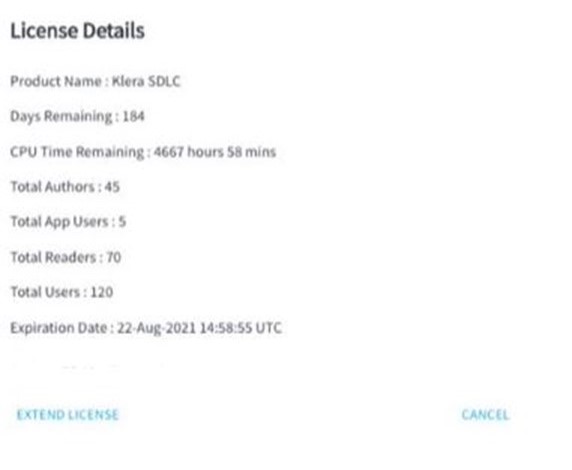
- Persona-based
Administration – License – View License details We’ll get a view, please bring it to the floor. We’ll get the data to analyze the usage.
Can Gathr be installed and operated in a Linux environment? What versions of Linux are supported?
Yes, we do support Linux installation. Supported Linux OS are:-
- Red Hat Enterprise Linux 7.9
- Oracle Linux 7.6
Gathr processes/services are containerized and it will be running on Docker.
Open the following URL in Google Chrome: http://<host machine IP where Gathr is installed-:18080/klera We need to make a DNS or firewall exception for it to be accessible.
Do you support kubernettes installation?
Yes, Gathr does support Kubernetes installation. We have to create a new namespace. The setup will consist as follow:-
- 6 deployments, each deployment consists of a single replica of a pod
- 6 cluster ip services
- 3 node port services
Once we have a running Kubernetes cluster, and we can deploy containerized Gathr application on top of it.
If you have any feedback on Gathr documentation, please email us!