Sign In to Gathr
Your system administrator shall provide you Gathr URL. Open the URL in Google Chrome (Chrome is the recommended browser).
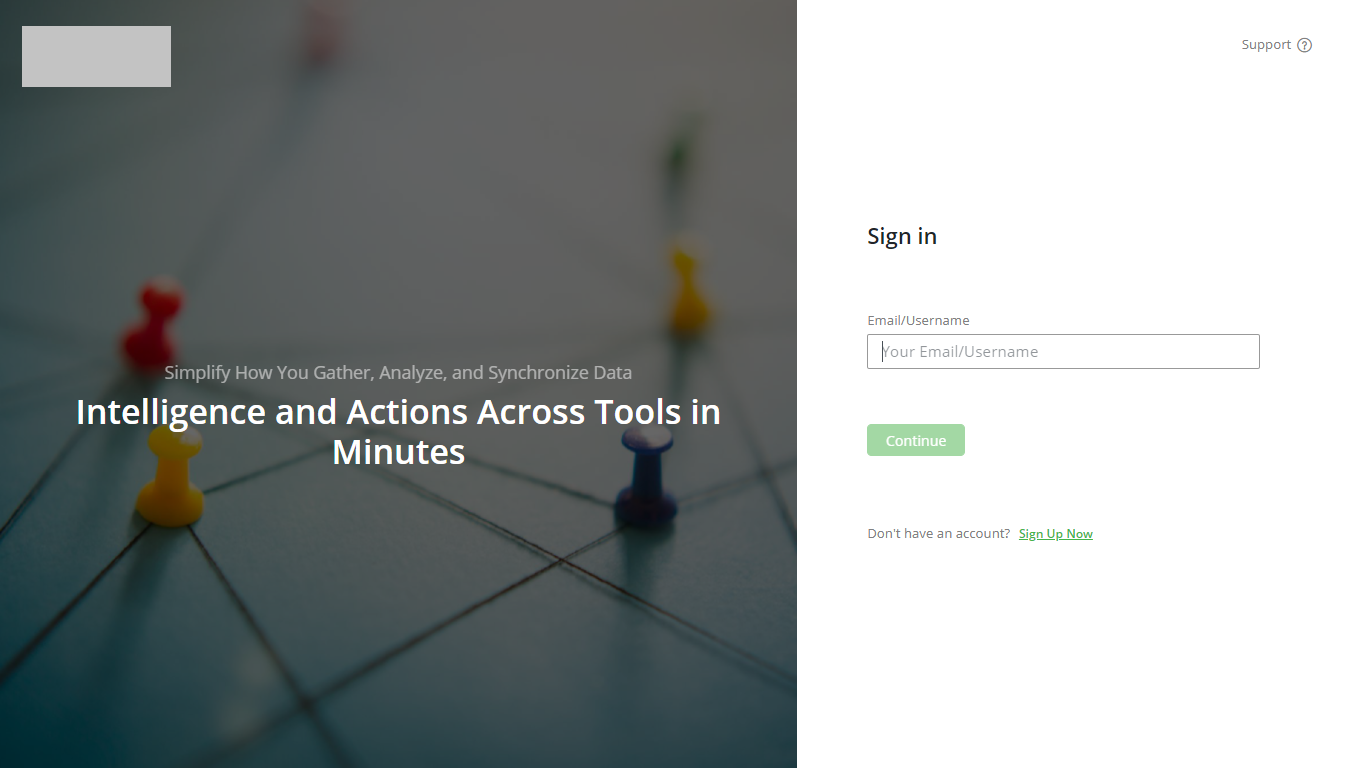
You can now Sign in to Gathr by entering your Email and Password using any of the following three Authentication methods:
LDAP: If your organization is using LDAP integration with Gathr then use your enterprise LDAP credentials to login
SAML: If your organization has integrated SAML authentication with Gathr then you will be redirected to the SAML authentication page. On the SAML authentication page, you may need to re-enter your Username and enterprise Password to login.
Gathr Authentication: Some organizations use Gathr’s native authentication and in a case, you are required to set your own Password when you Sign up. You can also reset your password using the Forgot Password? link.
Sign in to Gathr
Enter your Email/Username
Click Continue.
Note: If you don’t have a Gathr account, click on Sign Up Now as shown below.
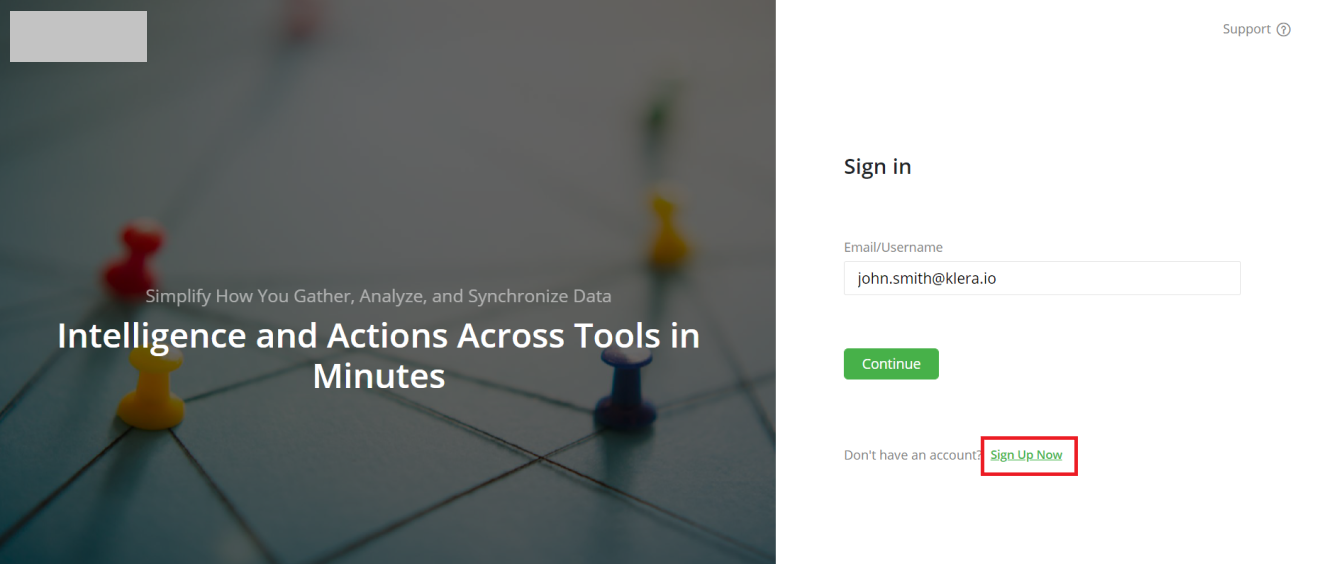
Enter your password.
Click Sign In.
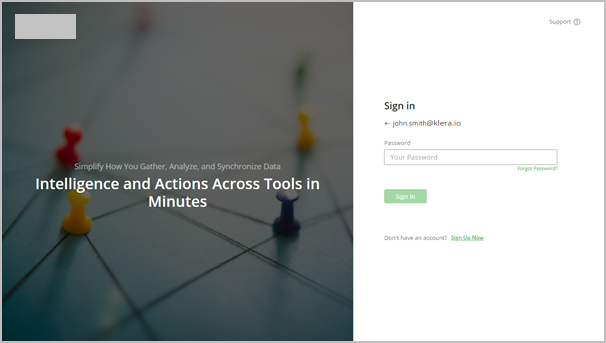
Forgot Password?
- After entering your Email/Username, Gathr asks for your password. On this screen, click on the “Forgot Password” link.
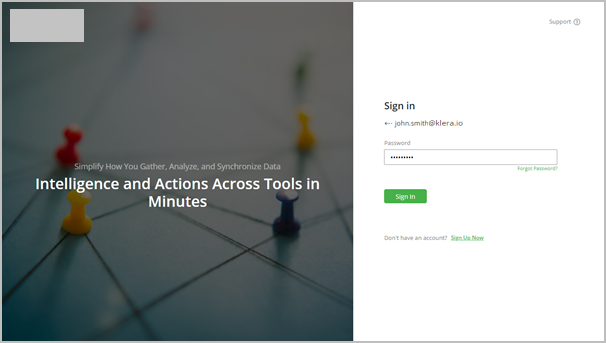
Note: If you are using LDAP/SAML credentials to log into Gathr, you CANNOT reset your password using this link. Please use your organization’s LDAP credentials management portal to reset the password.
- On the ‘Reset Password’ screen, click Send.
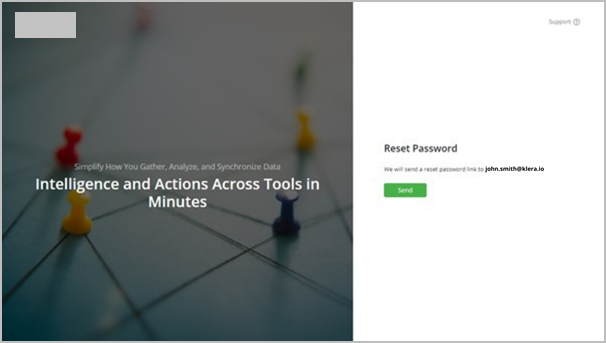
Reset Password
- You will receive an email with a Password Reset link. If you do not receive the mail, click on the Resend link.
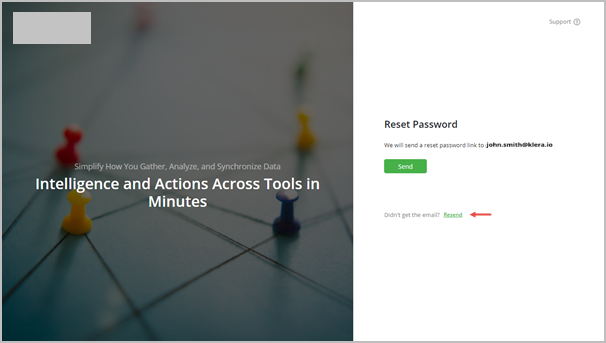
Reset Password 2
Set/Reset Password
- Check the email associated with your Gathr account for the Password Reset link.
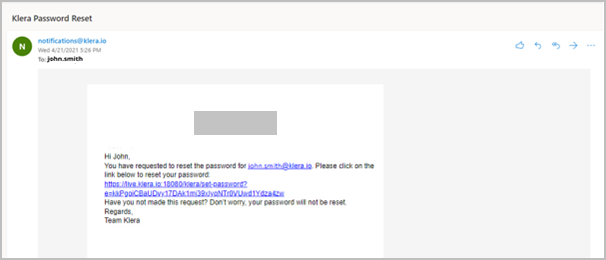
Password Reset mail
Click on the link. A Set Password screen will be shown that denotes the following actions:
Enter a valid/strong Password.
Re-enter the Password in the ‘Confirm Password’ field.
Note: A valid password must be 8 -100 characters long, and include at least one numeric character.
- Click Confirm.
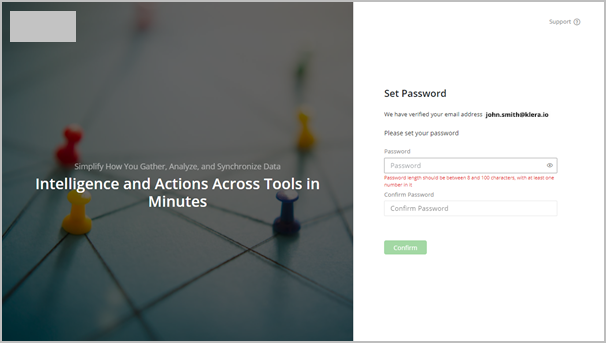
Set password Screen
- Click on Sign in to Gathr to log in to Gathr.
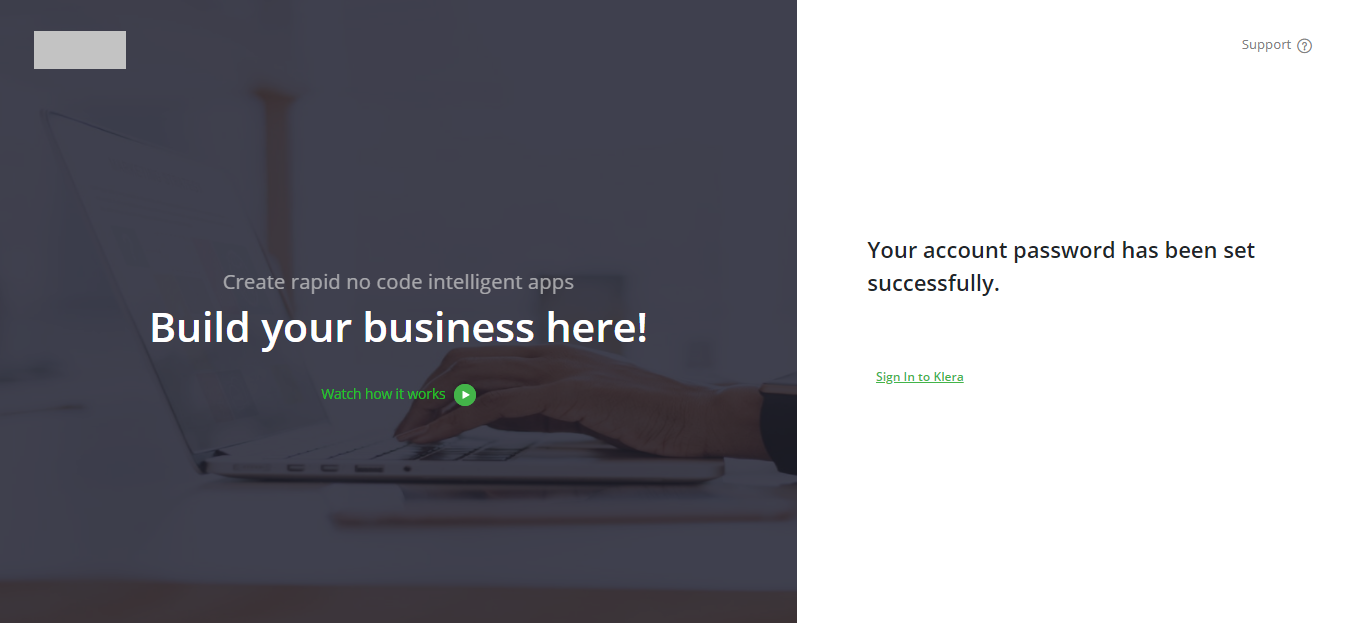
Do not have a Gathr Login?
- Click on the Sign Up Now link.
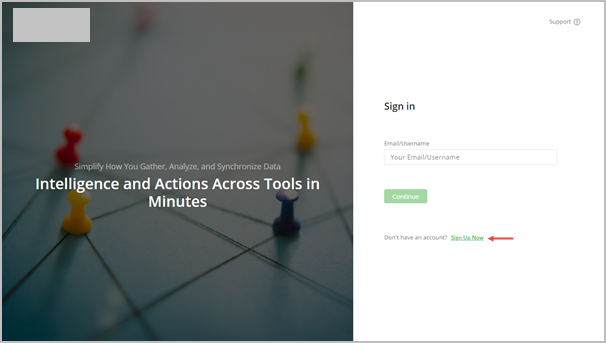
- The ‘Sign up’ screen is shown.
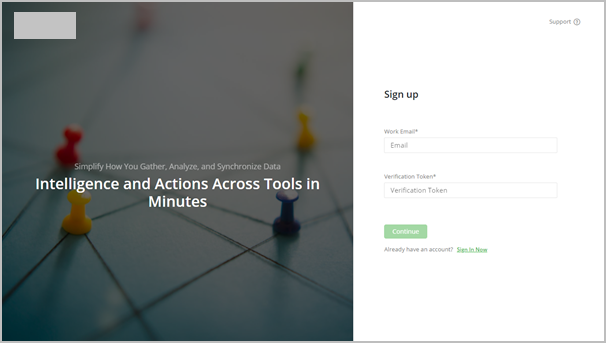
- Enter your Work Email and press ‘Tab’ key, Gathr sends a Verification Token on your email id.
Note: If you do not receive the mail, click on Resend.
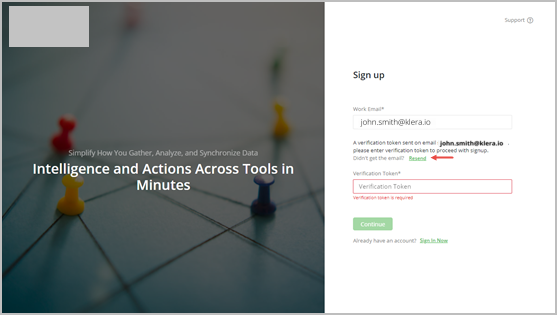
- Check the following email in your mailbox.
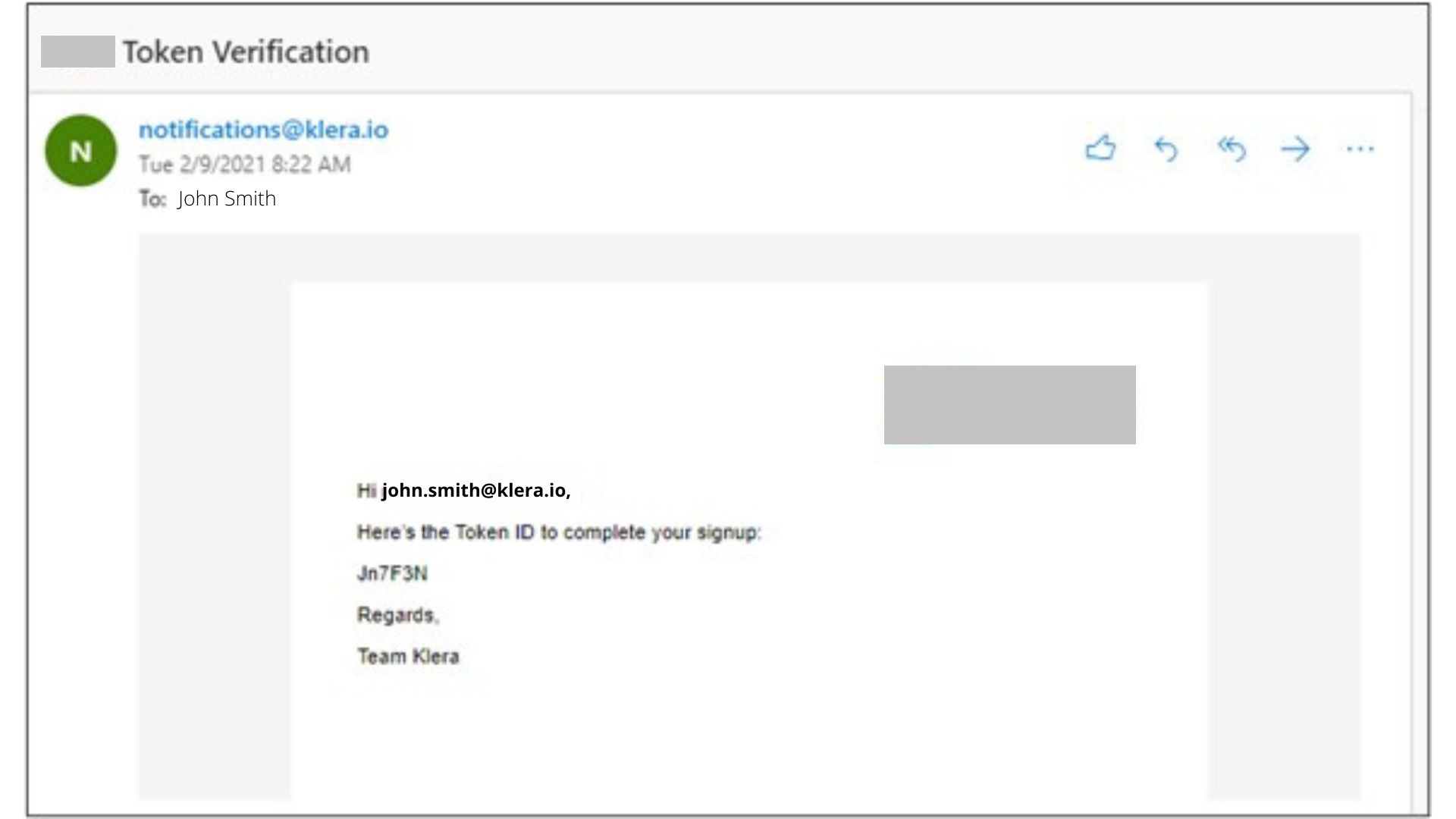
Mail with Token ID
Enter the Verification Token ID that you received on your email, Click Continue.
Provide the following details.
First Name
Last Name
Department
Click ‘Sign Up’.
An approval request will be sent to the Gathr Administrator in your organization.
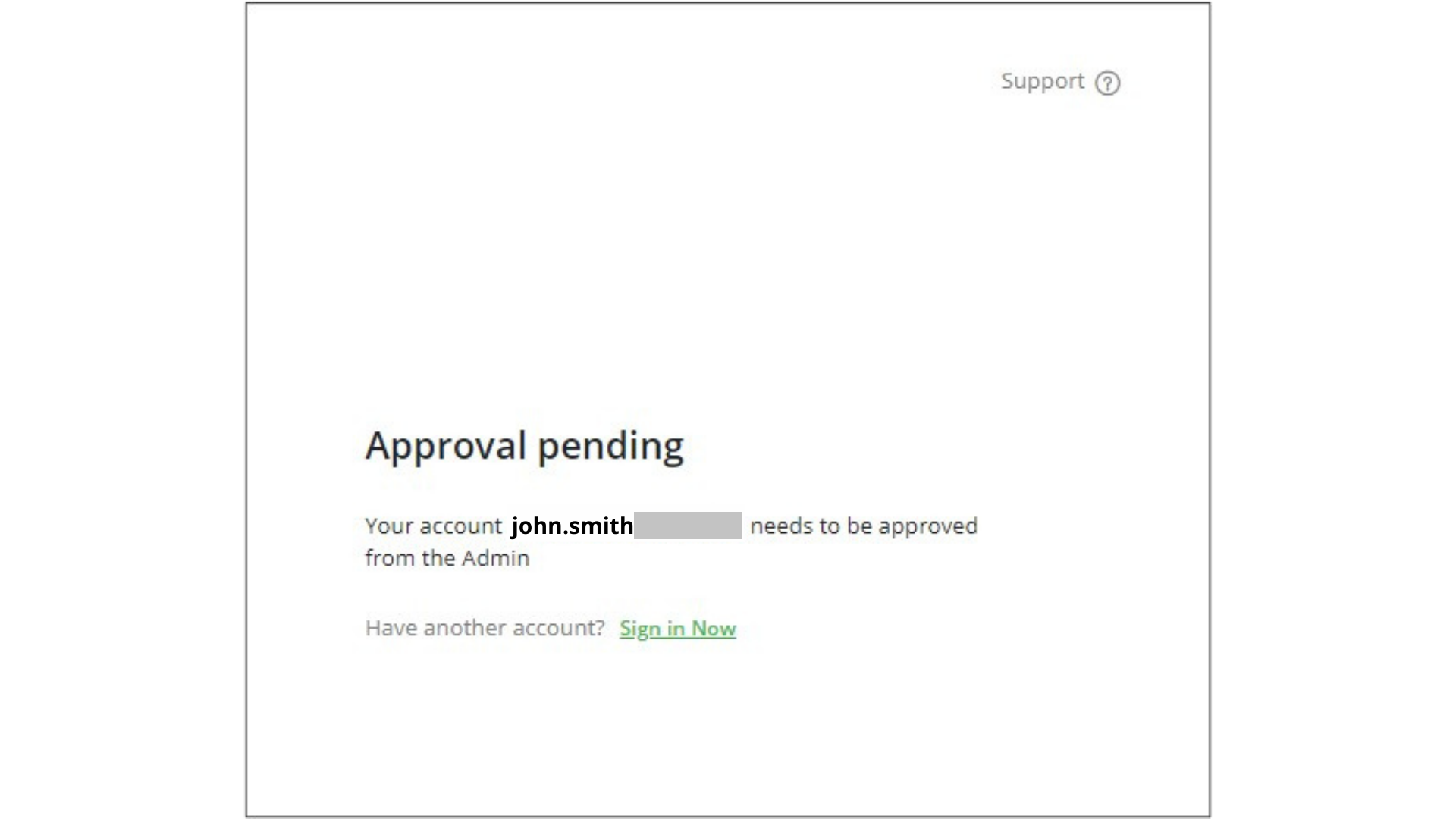
Approval Pending message
When the Gathr admin in your organization will approve your sign up request, you will receive another email.
Check your work email and look for the following email. Click on the link to set your password and start experiencing Gathr.
To learn more, refer to section- Set/Reset Password.
Resend the Approval Request to Admin
In case your sign-up request has not been approved by the admin, you can nudge the admin for approval by performing the following steps:
Open the Gathr URL in Google Chrome. The Sign In screen will appear.
Enter the Email address you used to send a sign-up request earlier.
Click on Send Reminder to Admin to resend approval requests to the admin.
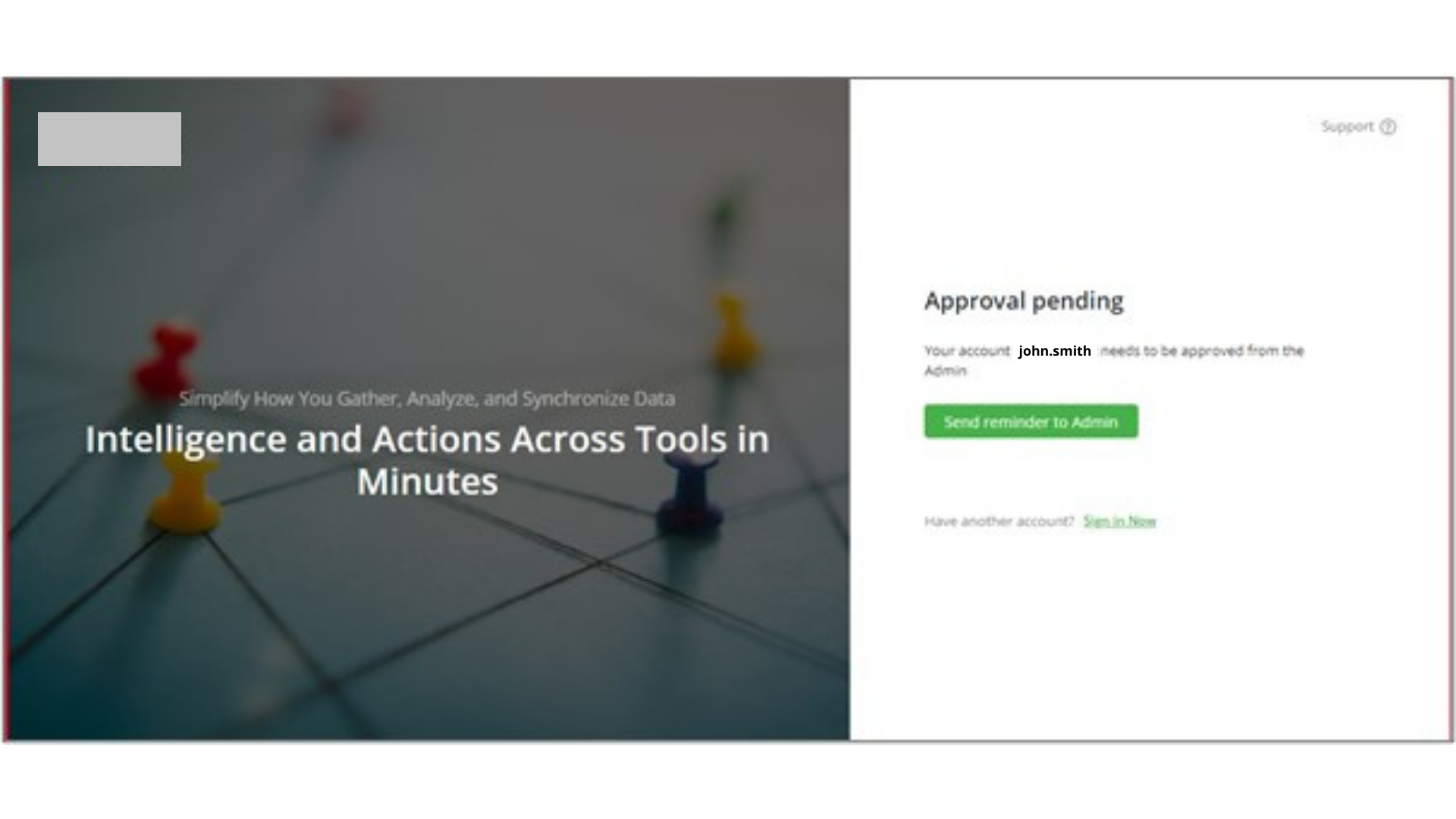
Successful Sign-in
On a successful sign-in, you will land on ‘Gathr Home’, which allows you to access to all your Apps, Connectors and Templates.
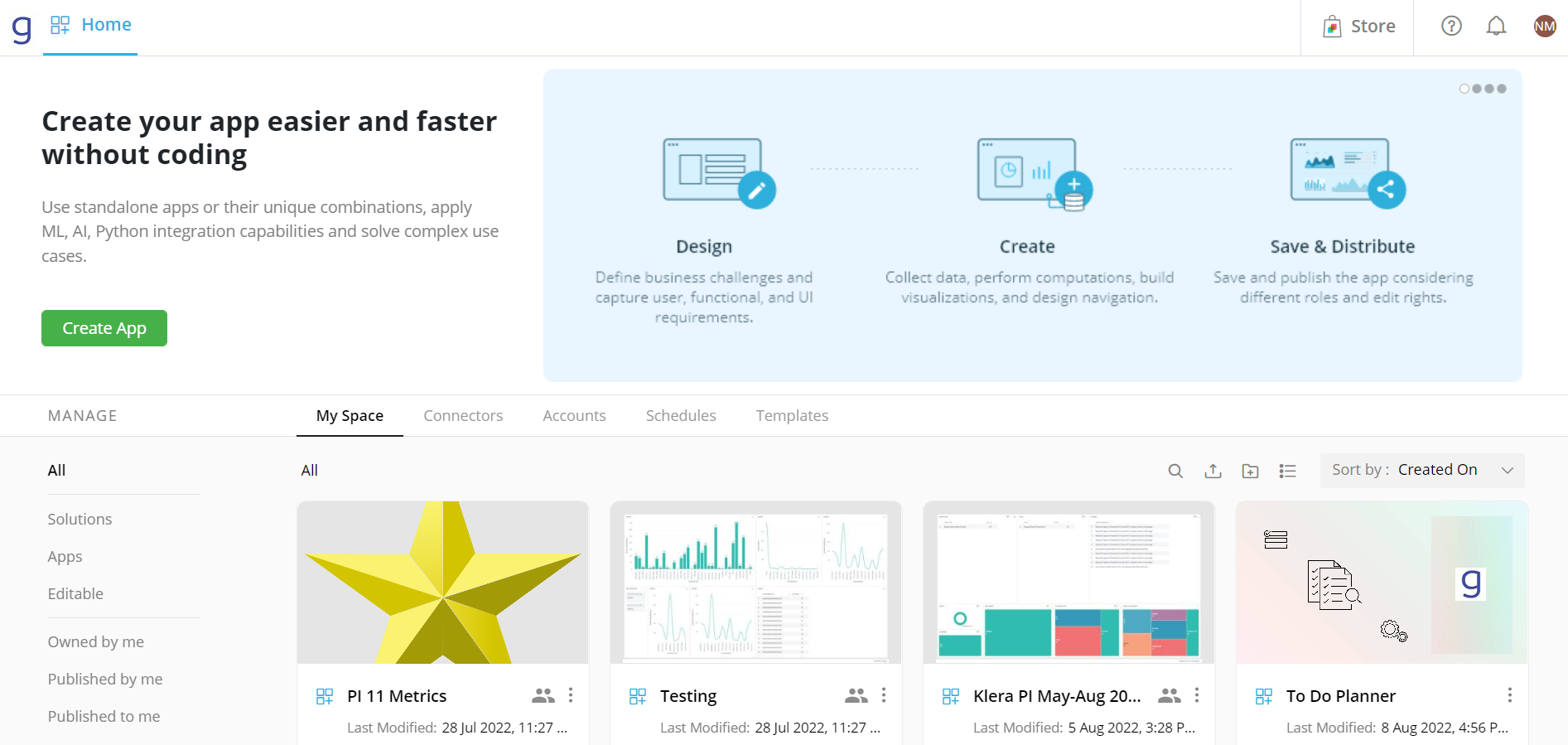
Home Screen
Gathr Support
Click on Support to access the learning portal, user guides and contact the support team.
If you have any feedback on Gathr documentation, please email us!