Grid Visualization
Grid visualization is the most basic visualization for displaying data in Gathr. It is a simple arrangement of rows and columns.
Configure Grid Visualization
- Select your Grid visualization and open the Visualizations Panel.
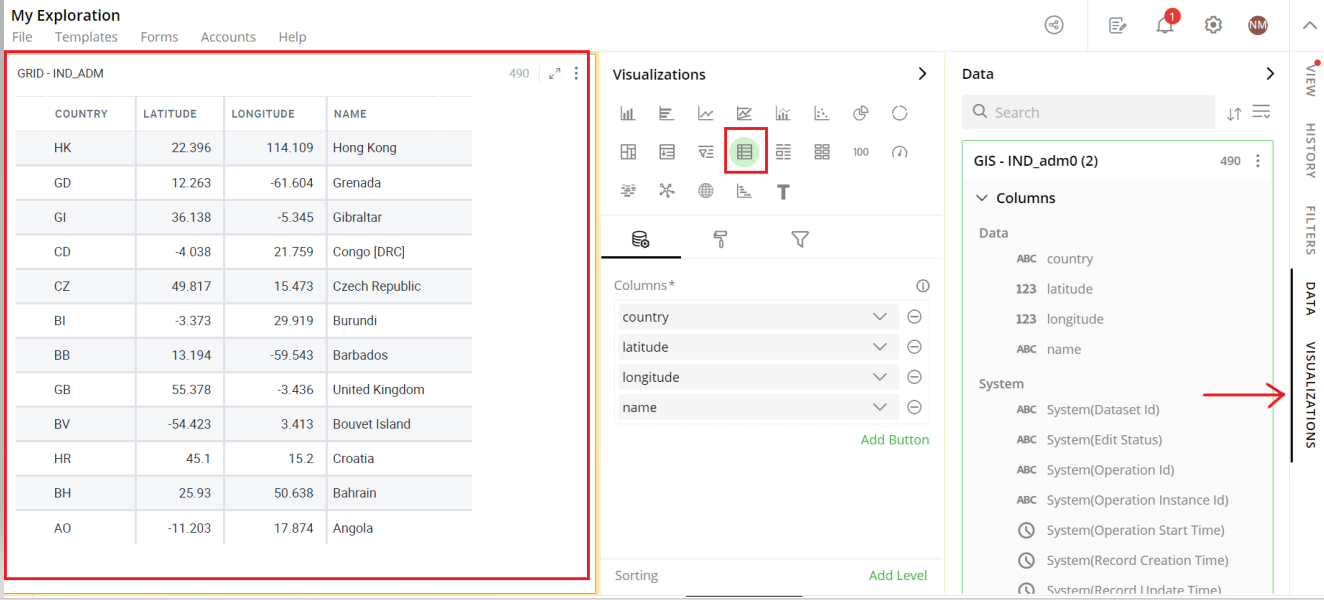
The following configuration options are available for your Grid:
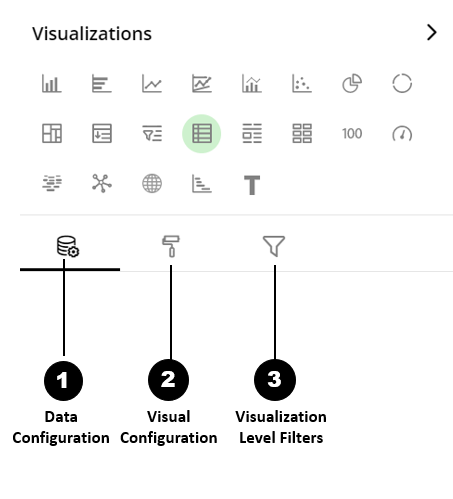
Data Configuration
 : It lets you manage columns in your Grid:
: It lets you manage columns in your Grid:Visual Configuration
 : It lets you configure the visual appearances and interactions of the Grid.
: It lets you configure the visual appearances and interactions of the Grid.Visualization Level Filters
 : It lets you filter the data in the Grid without impacting other visualizations.
: It lets you filter the data in the Grid without impacting other visualizations.
Refer here to learn more about Visualization Level Filters.
Data Configuration
- Click on the
 icon for data configuration options.
icon for data configuration options.
Columns
You will see the columns in the Grid as per their order in the list of columns in the Visualizations Panel.
You can perform the following operations on columns.
Add Column
- Drag the desired column from the Data Panel and drop it onto Visualizations Panel’s “Columns” section. You can also type the column name in the Data Panel to quickly find it.
Note: You can add a maximum of 70 columns to a Grid.
Edit Column Name
- Click on the column name or the
 icon and type in the new column name
icon and type in the new column name
Remove Column
- Click on the
 icon to remove a column from the Grid.
icon to remove a column from the Grid.
Reorder Columns
- Select the column and drag it to the desired position and drop it.
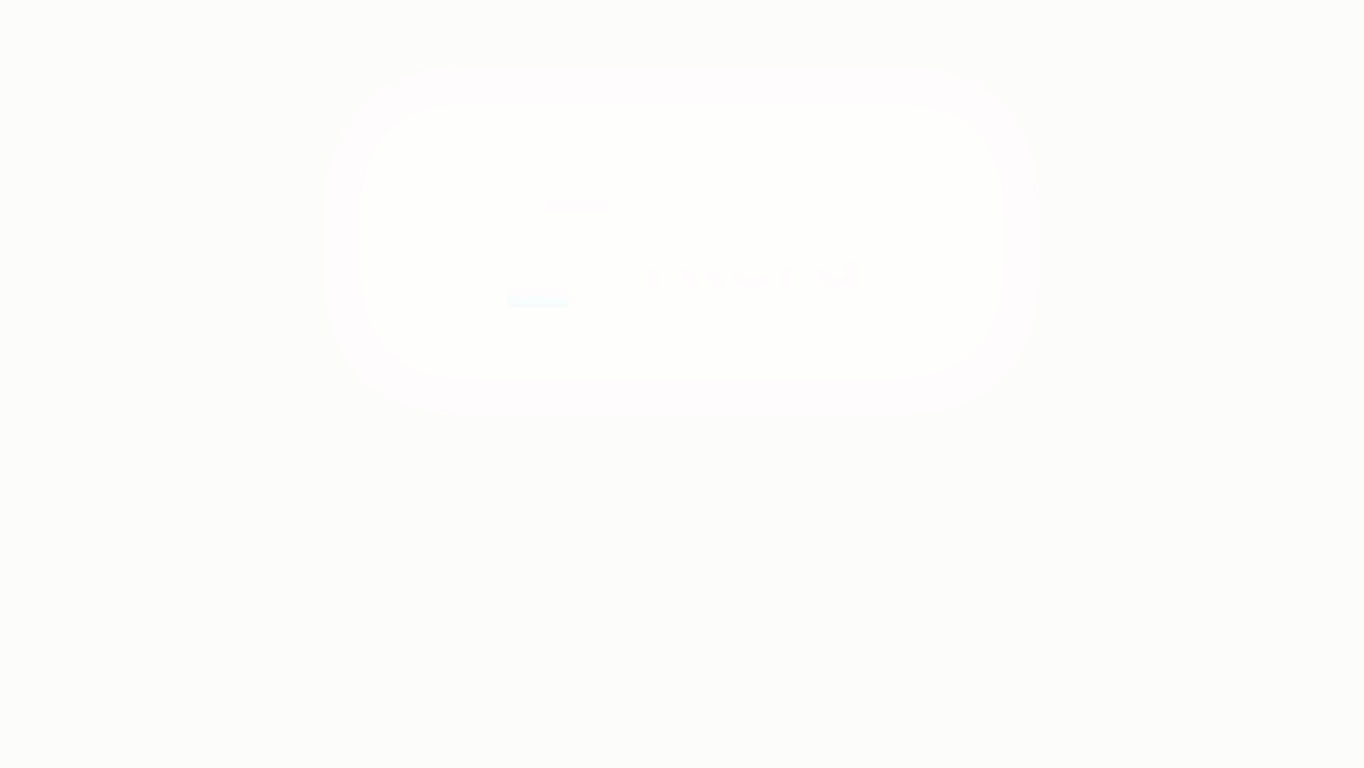
Conditional Formatting
This allows you to show an image with your data by applying certain conditions. Multiple conditions can be combined as well.
To apply conditional formatting:
Click on the
 icon next to the column and select ‘Conditional Formatting’.
icon next to the column and select ‘Conditional Formatting’.Format Column dialog box opens, you can Upload Image from any of the following ways:
Choose Library and click on Search Image to select an image pre-bundled with Gathr.
Choose File and click on Upload File to select a file from your system.
Choose URL and Enter Image URL.
To Set the image Layout:
Select the Show Data with image checkbox to display data as well as the image.
Select a radio button to show data before/after the image.
Define the conditional formatting rule:
Select the criteria from the drop-down.
Provide threshold value.
An example of a conditional formatting rule is:
If any value in the column is greater than 10 then place an icon next to the value.
By applying this rule, you’d be able to see the values that meet this condition.
Go to Text and apply the Text on the following:
- Select a radio button to apply the text on a Cell or Row.
Select a Text Style as per your requirements.
Enter the text to displayed in the Pivot chart, click on ‘Apply’ and close the Format Column dialog box.
This
 icon indicates that the conditional formatting is applied to the column.
icon indicates that the conditional formatting is applied to the column.
Update Conditional Formatting:
To update the condition for a column:
Click on the
 icon and select Conditional Formatting.
icon and select Conditional Formatting.Change the criterion or Format style.
Go to Text and click ‘Apply’.
Note: You can view the condition or criteria or format style changes listed on the left side panel below Applied Rules as highlighted in the image below.
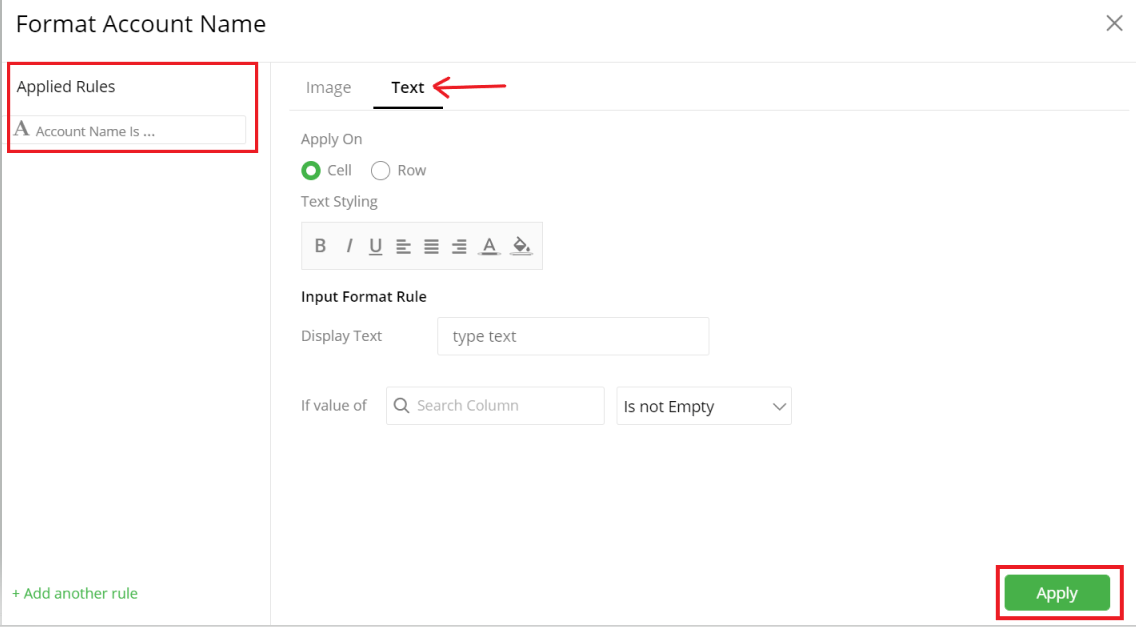
Remove Conditional Formatting
To remove a condition:
Click on the
 icon and select Conditional Formatting for the desired column. Format column dialog opens.
icon and select Conditional Formatting for the desired column. Format column dialog opens.Hover over the criteria below Applied Rules and click on the
 icon to remove the condition.
icon to remove the condition.
Sorting
Sorting allows you to change the order of data making it easier to find what you’re looking for. You can do a multi-column sort on a Grid e.g., the first sort on ‘Assignee’, and then on ‘Priority’.
Add Sorting Levels
In the ‘Sorting’ section, click on ’ Add Level’. A sorting level will be created.
Select the column to sort on from the drop-down.
Note: You can only sort on the columns present in the Grid.
Click on the Sort Order Ascending
 , descending
, descending  icons to toggle the sorting order.
icons to toggle the sorting order.Repeat these steps to add multi-column sorting.
Reorder Sorting Levels
The order of columns in the Sorting section defines the order of sorting in the Grid.
- Drag and drop columns in the sorting section to change the sort order.
Remove Sorting Levels
- Click on the
 icon to remove the sorting level.
icon to remove the sorting level.
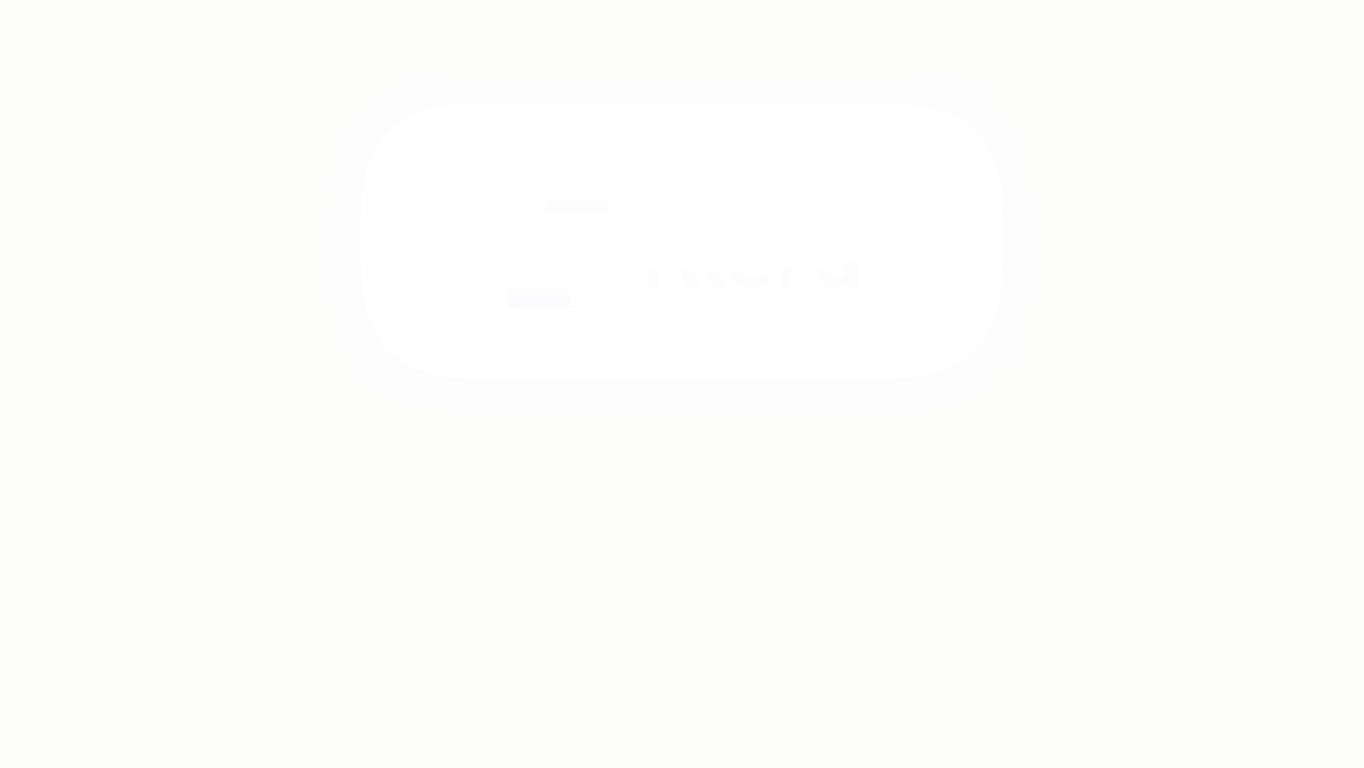
Visual Configuration
- Click on the
 icon for visual configuration settings.
icon for visual configuration settings.
Column Header
- Select a Column Header from the drop-down, and change the Font Size, Header Outlines, Outline color, etc. as shown below:
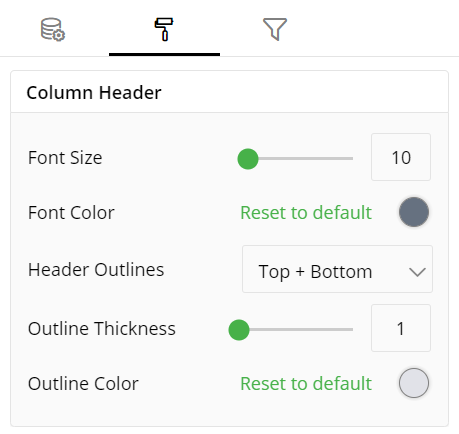
Column
- To show/hide a Column, click the toggle switch. Change the Grid Line Thickness and Color as shown below:
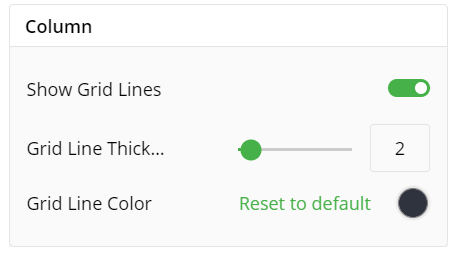
Field Formatting
- Select the Column Name such as country and change its fields such as Font Color, Background Color and Alignment as shown below:
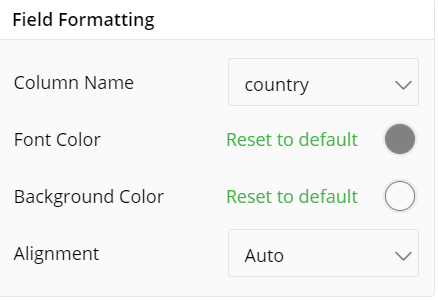
Row
- To show/hide a Grid Lines in a Row, click the toggle switch. Change the Grid Line Thickness, Grid Line Color, Row Color, etc. as shown below:
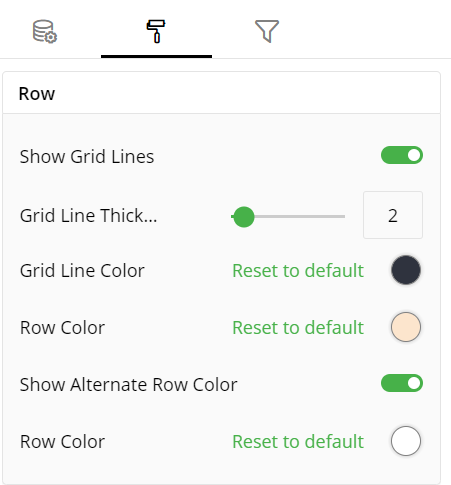
Column Value
- Change/update the Column Value fields such as Font Size, Font Color, Outline Thickness, etc.
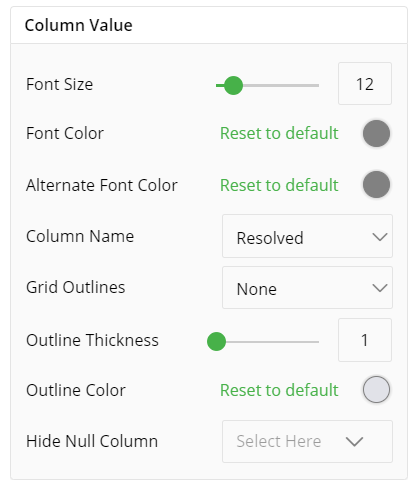
Container Settings
Change the container Settings for the following fields such as Header, Show Title, Container Margin, etc. as per your requirements.
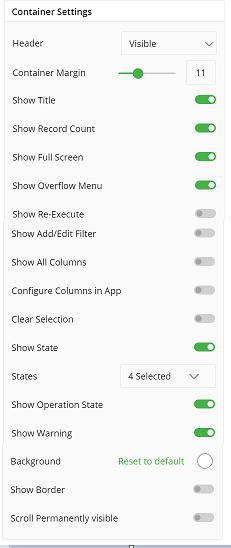
States Messages
- Add/edit the States Messages such as Processing message, Waiting message, Waiting details, etc. to provide a concise information about states.
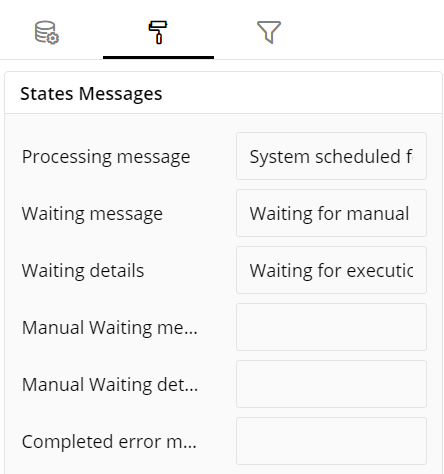
Refresh Rate
- Change the Refresh Rate such as Low, Medium, High resolution to display updates in your application.
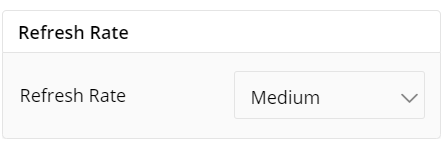
The following figure shows the effect of various Visual Configuration settings in the Application.
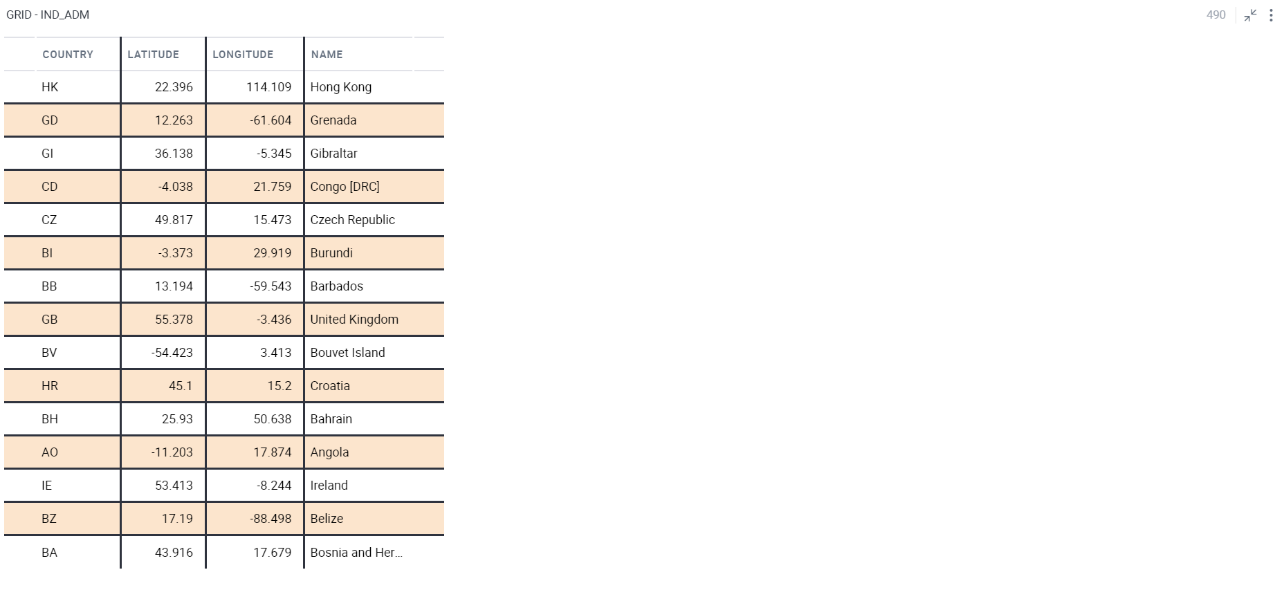
Visual Interactions
- Select the target behavior and scope for the coordinated visualization from the settings given below:
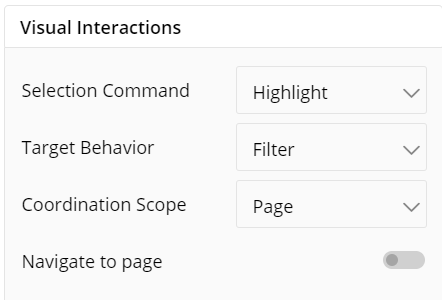
To learn more, refer to section- Configure Coordinated Visualization.
Configuration Options in Full-Screen Mode
Visualization can be seen in full-screen mode by clicking on the  icon.
icon.
Note: Visualizations Panel is not accessible in full-screen mode.
Click on the
 icon at the top-right corner of the container.
icon at the top-right corner of the container.Click on ‘Configure View’ from the overflow menu.
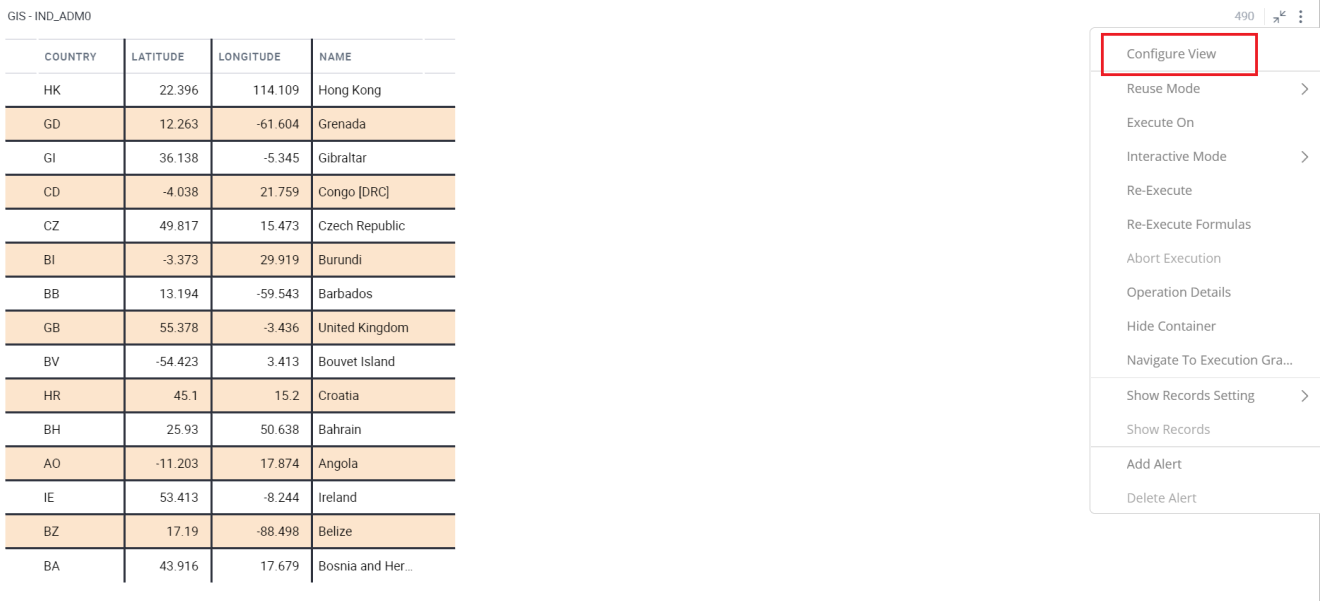
A pop-up form with all the relevant configuration options will appear.
Configure your Visualizations and click on ‘Apply’.
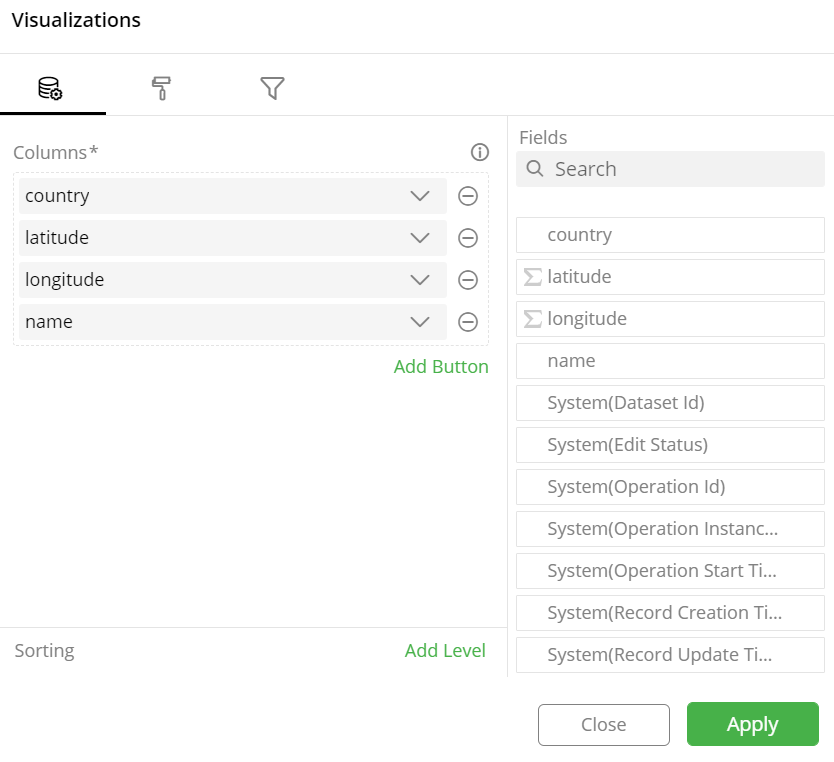
If you have any feedback on Gathr documentation, please email us!